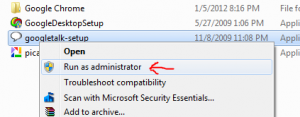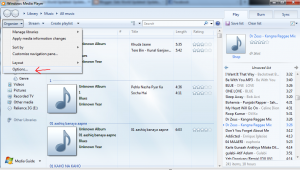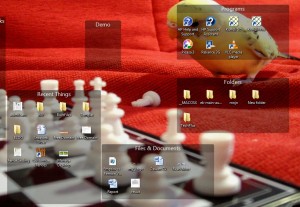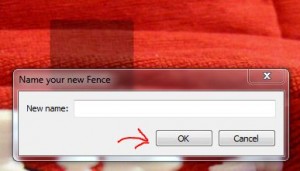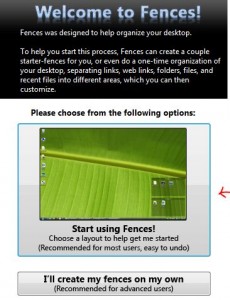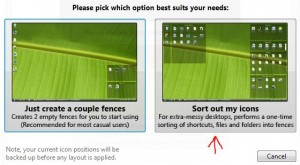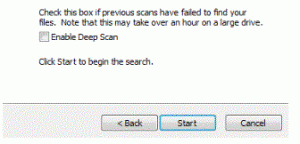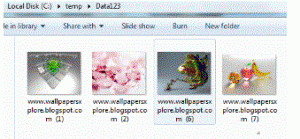|
| Bitlocker |
Window 7 have an incredible inbuilt tool “Bit locker” which is very useful in protecting our drives from other’s, and also its encrypt the data within the drive so if our hard disk is going to crash, still our data will be safe in the Bit locker enabled drive’s.
I myself use bit locker on my laptop and copy all my important data into the bit locker. One day suddenly my laptop’s hard disk crashed due to windows boot failure and I was not able to reinstall another window, so I used the portable Hard disk case in my PC, What I saw was all the drives were corrupt and I was unable to open them, but only the drive which was Bit locker enabled was safe. I unlocked the drive and got all my important data.
From that day I use bit locker on all my drives except BOOT drive (in which Window is Installed); because during boot time if the drive is locked then we will be unable to boot and the request for the key to unlock the “Boot Drive” without start up window.
As shown in the above picture, Drive D is encrypted by “bitlocker” , if you want to unlock it you have to enter password or a key which is generated at the time of bitlocker configuration on this drive.
After unlock , one can access your data which is permanently safe in this encrypted drive.:)
Now I will tell you how you can make your drives, protected by using Bitlocker:
Step 1: Open My Computer (or Press Window + E Key)
Step 2: Now Right Click on the drive, in which you want to enable bitlocker.
Step 3: Click on “Turn on BitLocker” as shown in the picture given below:
Step 4: Now it will ask you the way you want to unclock this drive :
I would suggest you to use , Password option , just check “Use a password to unlock the drive” and click Next.
Step 5: After that , you have to save a recovery key with various option:
Save Recovery Key to a File , with 2nd option in computer and latter on save it on cloud or another safe place where you can get it easily later on.
Step 6: Click on “Yes” , then Next,and then system ask you “Are you ready to encrypt this drive?” Now click on “Start Encrypting” to start setup .
Step 7: Now a window appear as such:
Click on the close , it will be still working in background , it takes lots of time depending upon the size of your drive , when its 100% completed then ,the bitlocker drive encryption is done and your files are now safe.